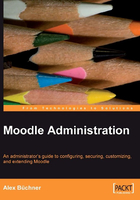
Finding Your Way Around in Moodle
As an administrator, you will be performing most tasks from the Site Administration block on the front page. So we will cover all aspects of the menus and sub-menus in the book.

Breadcrumbs
Moodle uses the so-called breadcrumb trail interface for its navigation; the name is derived from the Hansel and Gretel fairytale! Once you select a menu or sub-menu in the site administration block, Moodle displays the respective crumbsin your navigation bar. These crumbs can be used to jump back to any previous menus. In the menu shown in the figure, the trail consists of five crumbs (Moodle | Administration | Modules | Activities | Manage activities):

The first crumb is always the name of the site, and represents your Moodle front page. So if you ever get lost, for example, when working on an area in Moodle when the sticky Site Administration block is not shown, click on the first crumb and you will be in a familiar territory.
Administrator Search Facility
A search facility is provided to simplify the identification of any settings in the administration section, which is located below the hierarchical Administrator menu.
When searching for any keyword, Moodle displays the result in an expanded form that allows you to change the settings immediately. For example, when searching for the keyword "calendar", four relevant sections appear as the result. The settings can be changed in each section simultaneously, rather than navigating to four separate sections to make changes.
The search facility is also highly beneficial when upgrading from older versions of Moodle, where the configuration settings have been re-organized, and their location is difficult to trace.
Moodle Bookmarks
Bookmarks are shown in the Admin Bookmarks block, which has to be added by turning on editing and selecting the block from the pull-down list. They allow bookmarking any menu in the Site Administration for easy access to the pages that cannot be directly referenced via the Site Administration block. Select bookmark this page to add a bookmark, and unbookmark this page to delete it. Moodle automatically displays the unbookmark this page link when you are on the respective page.

In the previous figure, two pages have already been bookmarked (Add/edit courses and Manage filters), and the bookmark this page link is provided to add more bookmarks.
Moodle Docs and Help
The entire Moodle documentation is online at http://docs.moodle.org. (If you wish to provide your own documentation, modify the CFG->docroot value in config.php.) A link at the bottom of each page provides a reference to the relevant page in the Moodle Docs. In addition to the actual online documentation, some features provide inline help, which is indicated by a question mark symbol. On clicking, a pop-up window will appear to provide assistance relevant to the respective topic as indicated in the following screenshot:

A click on the Moodle Docs for this page link in the Assign Roles section opens the following document in your default browser:

The Moodle community is growing continuously and, at the time of writing, it has well over 400,000 registered users. If you cannot find a solution to any of your Moodle problems, which is relatively rare, go to http://moodle.org for help. Moodle will display the results in the order of priority. The search brings forth the already mentioned Moodle Docs, the most active user forums, and the Moodle tracker which keeps track of all issues related to the software (http://tracker.moodle.org). A search in the Moodle forums can often result in a large number of links. To narrow down the search space, use the advanced search in the forum search block. A page worth pointing out is http://docs.moodle.org/en/Category:Administrator, which is effectively the index for all Moodle administrator topics.