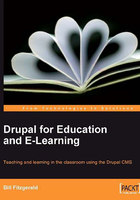
Adding Sample Content
To begin adding sample content, log in as test_teacher, the sample user we created earlier in this chapter.
Once you have logged in as test_teacher, click the Create Content link as shown in the following screenshot:

To add an assignment, click the Assignment link. To add a blog post, click the Blog post link. For this example, we will create an assignment.

To add an assignment, we need to complete the form shown in the preceding screenshot; the Add assignment form is what we created earlier in this chapter.
When you have entered content into the form, click the Save button to save your content.

Add two additional assignments, and two or three sample blog posts. These sample posts will allow us to see how the views that we will create in the next section will organize and display our content.