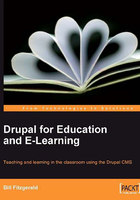
Assigning Rights to the Authenticated User Role
Within your Drupal site, you can use roles to assign specific permissions to groups of users. As described in the brief glossary in Chapter 1, Drupal comes with two default roles: the anonymous user and the authenticated user. Anonymous users are all people visiting the site who are not site members; all site members (that is, all people with a username and password) belong to the authenticated user role.
To assign rights to specific roles, navigate to Administer | User management | Roles, or admin/user/roles.

As shown in the above screenshot, click the edit permissions link for authenticated users.
Assign authenticated users the following rights:
- Comment module: Authenticated users can see comments, and post comments. These rights have the comments going into a moderation queue for approval, as we haven't checked the post comments without approval box.

- Node module: Authenticated users can see content

- Search module: Authenticated users can search the site

- User module: Authenticated users can change their username

Once these options have been selected, click the Save Permissions button at the bottom of the page.