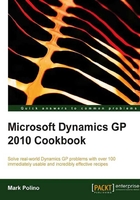
上QQ阅读APP看书,第一时间看更新
Personalizing the Home page by selecting the right role
With version 2010 of Dynamics GP, Microsoft has placed a strong emphasis on a user's role in both the organization and the software. Selecting the right role in the system presents many of the best Home page options by default.
A role is usually selected by default when a user is created and it's often wrong because at setup, the focus is placed on job titles, not on the tasks the user performs. Additionally, user's roles evolve and change over time. Fortunately, changing a user's role is easy so we'll look at how to do that in this recipe.
How to do it...
To change a user's Home page role, complete the following steps:
- On the Home page click on the Customize this Page link.
- Click on the Change Role button on the bottom right-hand side. Changing the role resets any customizations that a user has made to their Quick Links, Metrics, or Microsoft Outlook settings on the Home page.
- Click on OK to indicate an understanding of the consequences of changing a role.
- In the Select Home Page window, select an industry at the top. Changing an industry simply adds or removes available role options below. Selecting Other as the industry provides all of the role options.
- On the left, select the role closest to a user's responsibilities. As a role is highlighted, a description of that role's tasks is included on the right-hand side of the window. Click on OK to accept the role:

See also
- Managing personal reports with My Reports
- Visualizing information with Home page Metrics