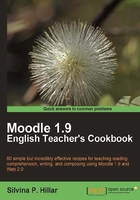
Picturing comprehension
In this task, we are going to match pictures and poems. What I find really interesting is that students read different types of texts as stated before. We are to focus on comprehension, and understanding how other people picture what they read. The students will not understand the poems if they match them with the wrong picture. I propose to carry out this activity in Moodle 1.9.5 using the Choice activity and Forum so that students can interact among themselves and state the reason they have made that choice.
Getting ready
Let's choose three poems that are related to one topic. The students will have to read them thoroughly and match them to three pictures that we are going to create according to the way we picture the poem. The poems are to vary according to the age of the students. In this case, we are going to work with three poems from the British Council website:
How to do it...
Enter the course and choose the Weekly outline section in which you want to add an activity. Then follow these steps:
- Click on the drop-down box in Add an activity and select Choice.
- In the Choice name block, write the title of the activity, and in Choice text, explain to the students what they have to do.
- Write the name of the three poems and label them as Poem A, Poem B, and Poem C. After the poems are labeled, create a link to their websites by clicking on the chain icon as shown in the following screenshot:

- Complete the Insert Link boxes, one for each poem as shown in the previous screenshot. Make sure that you select the New window in the Target block.
- Click on OK.
- Repeat the same process for each poem.
- We will upload the three images afterwards.
Note
The name of the chosen poem is shown in the screenshot.
How it works...
After linking to the three websites to make the reading and listening comprehension activity of our students more entertaining, we are going to upload three images for these poems. An alternate option is to work with two or four pictures so that they can select uneven pairs. As you have already noticed, the poems mention nature in different ways. Therefore, we are going to choose nature elements in our pictures. We are going to upload pictures from
- Enter the website that I have already mentioned: http://commons.wikimedia.org.
- In the Search block, enter the name of the picture that you are looking for, as shown in the following screenshot:

- Write Picture one in the Choice block and click on the Insert picture icon.
- Right-click on the image you want to insert and copy the image location.
- Go back to the Moodle course, and paste the image location in the Image URL block.
- Complete the Alternative text block and click on OK. The image is in our Moodle course. Repeat the same process twice.
- Complete the Choice blocks with alternative choices for matching the poems and the pictures—for example, Poem A Picture 1, Poem B Picture 2, and Poem C Picture 3, as shown in the next screenshot:

- Several options appear, which are optional for your activity. You may activate them or not.
- You can add three more fields to the form if necessary. Afterwards, click on Save and display.
There's more...
In the same Weekly outline section that we have introduced the previous activity, we are going to include the Forum activity with the following title, Justifying the choices.
Students justifying their choice in a Forum
Students will interact among themselves to give the reasons for their choices. This is also a way to check that they have understood what they have read. Apart from that, it is a writing activity that is productive, in contrast with all the passive ones which they have already done. Follow these steps:
- Click on Add an activity and select Forum.
- Complete the Forum name with the title previously suggested.
- Complete the Forum introduction as shown in the following screenshot:

- Click on Save and return to course.