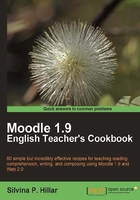
Unjumbling and connecting sentences
With this recipe, you are going to design a reading comprehension activity carried out in Moodle 1.9.5. We are going to link to the webpage of
Getting ready
As mentioned previously, I have just chosen the webpage in which we can read the biography of Lewis Carroll. Later, we have to unjumble his biography. The best way to do it is through Hot Potatoes. We are going to link to a webpage so that students can have hints, though they can do it in Hot Potatoes by clicking on the word Hint when they are stuck in an activity.
First, you are to go through the Lewis Carroll biography yourself and rewrite and mix it so that you can create the Exercise in Hot Potatoes. This time you are going to use JMix—the light blue potato. You are going to complete the main text in the correct order, and later you are going to alternate the sentences, as shown in the following screenshot:

How to do it...
We have just created the activity in Hot Potatoes. However, as a contrast to the activity created in the first recipe, I am going to add a link to a website through the activity. So let's do it!
- Type the words Lewis Carroll's biography, as we are linking to the website of his biography. Choose Insert | Link | Link to Web URL. The following screenshot appears:

- The Link text block will be completed automatically because those words were chosen to link to the website. What you have to complete is the URL/Path connecting to the website.
- You may choose whether to Open this link in a new window or not. I always do this so as to preserve the activity in another window.
- Click on OK.
- In the Title box, some words that you did not type will appear. This is the link to the website.
- Save the file. Click on File, select Save as, complete the filename block, and then click on Save.
How it works...
After creating the activity in Hot Potatoes and linking it to a website, we can upload it in Moodle as previously done in the first recipe. This can be done by using the following steps:
- Let's upload the activity into Moodle. Select Add an activity | Hot Potatoes | Quiz.
- Click on Choose or upload a file. Click on Upload a file | Browse and then select your file. Afterwards, click on Upload a file again and then click on Choose. Now click on Save and display.
- You can do the quiz! The quiz title will appear with the words Lewis Carroll's biography in blue and it will be underlined as shown in the following screenshot:
