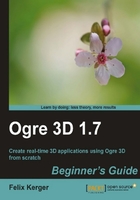
We are going to use the code from Chapter 1, Installing Ogre 3D modify it to create a new scene node, and attach it to the scene. We will follow these steps:
- In the old version of our code, we had the following two lines in the
createScene()function:Ogre::Entity* ent = mSceneMgr->createEntity("MyEntity","Sinbad.mesh"); mSceneMgr->getRootSceneNode()->attachObject(ent); - Replace the last line with the following:
Ogre::SceneNode* node = mSceneMgr->createSceneNode("Node1"); - Then add the following two lines; the order of those two lines is irrelevant for the resulting scene:
mSceneMgr->getRootSceneNode()->addChild(node); node->attachObject(ent);
- Compile and start the application.
- You should see the same screen you get when starting the application from Chapter 1.
We created a new scene node named Node1. Then we added the scene node to the root scene node. After this, we attached our previously created 3D model to the newly created scene node so it would be visible.
The call mSceneMgr->getRootSceneNode() returns the root scene node. This scene node is a member variable of the scene manager. When we want something to be visible, we need to attach it to the root scene node or a node which is a child or a descendent in any way. In short, there needs to be a chain of child relations from the root node to the node; otherwise it won't be rendered. As the name suggests, the root scene node is the root of the scene. So the entire scene will be, in some way, attached to the root scene node. Ogre 3D uses a so-called scene graph to organize the scene. This graph is like a tree, it has one root, the root scene node, and each node can have children. We already have used this characteristic when we called mSceneMgr->getRootSceneNode()->addChild(node);. There we added the created scene node as a child to the root. Directly afterwards, we added another kind of child to the scene node with node->attachObject(ent);. Here, we added an entity to the scene node. We have two different kinds of objects we can add to a scene node. Firstly, we have other scene nodes, which can be added as children and have children themselves. Secondly, we have entities that we want rendered. Entities aren't children and can't have children themselves. They are data objects which are associated with the node and can be thought of as leaves of the tree. There are a lot of other things we can add to a scene, like lights, particle systems, and so on. We will later learn what these things are and how to use them. Right now, we only need entities. Our current scene graph looks like the following:

The first thing we need to understand is what a scene graph is and what it does. A scene graph is used to represent how different parts of a scene are related to each other in 3D space.
Ogre 3D is a 3D rendering engine, so we need to understand some basic 3D concepts. The most basic construct in 3D is a vector, which is represented by an ordered triple (x,y,z).

Each position in a 3D space can be represented by such a triple using the Euclidean coordination system for three dimensions. It is important to know that there are different kinds of coordinate systems in 3D space. The only difference between the systems is the orientation of the axis and the positive rotation direction. There are two systems that are widely used, namely, the left-handed and the right-handed versions. In the following image, we see both systems – on the left side, we see the left-handed version; and on the right side, we see the right-handed one.

Source: http://en.wikipedia.org/wiki/File:Cartesian_coordinate_system_handedness.svg
The names left-and right-handed are based on the fact that the orientation of the axis can be reconstructed using the left and right hand. The thumb is the x-axis, the index finger the y-axis, and the middle finger the z-axis. We need to hold our hands so that we have a ninety-degree angle between thumb and index finger and also between middle and index finger. When using the right hand, we get a right-handed coordination system. When using the left hand, we get the left-handed version.
Ogre uses the right-handed system, but rotates it so that the positive part of the x-axis is pointing right and the negative part of the x-axis points to the left. The y-axis is pointing up and the z-axis is pointing out of the screen and it is known as the y-up convention. This sounds irritating at first, but we will soon learn to think in this coordinate system. The website http://viz.aset.psu.edu/gho/sem_notes/3d_fundamentals/html/3d_coordinates.html contains a rather good picture-based explanation of the different coordination systems and how they relate to each other.
A scene graph is one of the most used concepts in graphics programming. Simply put, it's a way to store information about a scene. We already discussed that a scene graph has a root and is organized like a tree. But we didn't touch on the most important function of a scene graph. Each node of a scene graph has a list of its children as well as a transformation in the 3D space. The transformation is composed of three aspects, namely, the position, the rotation, and the scale. The position is a triple (x,y,z), which obviously describes the position of the node in the scene. The rotation is stored using a quaternion, a mathematical concept for storing rotations in 3D space, but we can think of rotations as a single floating point value for each axis, describing how the node is rotated using radians as units. Scaling is quite easy; again, it uses a triple (x,y,z), and each part of the triple is simply the factor to scale the axis with.
The important thing about a scene graph is that the transformation is relative to the parent of the node. If we modify the orientation of the parent, the children will also be affected by this change. When we move the parent 10 units along the x-axis, all children will also be moved by 10 units along the x-axis. The final orientation of each child is computed using the orientation of all parents. This fact will become clearer with the next diagram.

The position of MyEntity in this scene will be (10,0,0) and MyEntity2 will be at (10,10,20). Let's try this in Ogre 3D.
