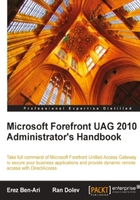
Like its predecessors, UAG can publish Exchange Server 2003 and 2007, but is also capable of publishing the new Exchange 2010. Publishing Exchange through UAG supports the following services:
- Outlook Web Access (OWA), also referred to as Outlook Web App in Exchange 2010 lets users read their corporate email using a browser-based interface that mimics the thick Outlook client to a high degree
- Outlook Anywhere (also known as RPC-over-HTTP) allows the thick Outlook client access to a back-end Exchange server over HTTP or HTTPS
- Exchange ActiveSync, which allows mobile devices to push synchronize with an Exchange server for real-time email, contacts, calendars, and tasks
Exchange Server publishing can be configured at any point, but also directly during the process of creating a trunk. This is done by selecting the Publish Exchange application using the portal option on the Select Trunk Type page of the Create Trunk Wizard. After you select this option and define the trunk properties on the remainder of the wizard pages, the Add Application Wizard starts automatically and you are taken directly to the Select Exchange Services page. The rest of the steps are the same as described above in the The Add Application Wizard section.
Once the wizard completes, there are a few changes that should be noted. The Initial application on the trunk is automatically set to the Exchange application. Additionally, the wizard automatically enables the Apply an Outlook Web Access look and feel option on the Advanced Trunk Configuration, Authentication tab. This sets the trunk's login and log-off pages to a graphic theme that mimics that of default OWA pages and gives the user the same experience as if they are accessing OWA directly. You can disable these changes manually, or, if you wish to publish Exchange later, add them manually. We will also discuss these Advanced Trunk Configuration settings in Chapter 10.
When adding the Exchange Server 2007 or 2010 application, you might also need to add the Outlook Anywhere service. In that case, there are two more applications added to the trunk in addition to the regular Exchange application: Microsoft Exchange Autodiscover and Microsoft Exchange Web Services. The Autodiscover service configures and maintains server settings for the Outlook clients and certain mobile devices. When Autodiscover is set up, users are not required to manually enter server details during the initial Outlook setup but just enter their email address and password in Outlook and all the rest gets configured automatically. For more information about this Exchange feature refer to the Exchange 2007 Autodiscover Service white paper: http://technet.microsoft.com/en-us/library/bb332063(EXCHG.80).aspx.
Exchange Web Services (EWS) is a collection of Web services enabling client applications to communicate with the Exchange server via an XML messaging interface. For more information, visit the following URL which provides an introduction to Exchange Web Services: http://msdn.microsoft.com/library/aa579187.aspx.

Both Autodiscover and EWS are available only with Exchange version 2007 and onwards, so don't be surprised if these two applications are not added to the trunk when publishing Exchange Server 2003.
It is also important to note that although the Autodiscover and EWS applications are added automatically to the trunk when publishing Exchange 2007 or 2010, there is no linking between these two helper applications and the primary exchange application. For example, if you add or remove a CAS server on the Web Servers tab of the primary application, the other two applications must be manually updated as well, and vice versa.
Another important difference between the application template for Exchange Server 2003 and the templates used for Exchange Server 2007 and 2010 is that while the first is using the portal host name, the latter templates are "application specific hostname". By default, the public host name used for the primary and the EWS applications is same as the trunks public host name. However, the public host name of the Autodiscover application is autodiscover.createhive.com, where createhive.com is derived from the DNS suffix set for the trunk. This is because autodiscover.createhive.com is one of the few names that the Outlook client searches for when attempting to auto-discover the CAS server hosting the Autodiscover service.
Because the trunk's public host name is not the same as the Autodiscover application's public host name, the SSL certificate used for the trunk must be either a SAN or a wildcard certificate that includes both of these names. If you plan to add more "application specific hostname" applications to the same trunk later, it is recommended to use a wildcard certificate. As was discussed earlier, these public names should also be resolvable by clients on the Internet, so make sure they are added to the public DNS server used by the organization.
Another thing to keep in mind when publishing Exchange is that when you configure the Outlook Anywhere or ActiveSync templates, the Exchange CAS server addresses defined on the Web Servers tab must be FQDN (fully qualified domain names) names and not IP addresses.