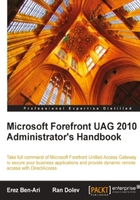
In this chapter, we will learn about publishing applications using templates from the Web Applications category. We will discuss the process of adding an application using the Add Application Wizard and understand the significance of the various template properties. Later, we will discuss some of the special considerations for publishing Exchange and SharePoint Servers.
In the previous chapter you learned how to create a portal trunk. Now, publishing a new application on it is just a four step process:
- From the list of trunks on the left, select the portal trunk on which you want to publish the new application. On the right-hand side pane under the Applications section, click Add... to launch the Add Application Wizard. Click on Next and on the next screen, select the specific application template that is appropriate for the application you intend to publish.
- Follow the wizard and fill in the required details.
- If required, make changes to the Application Properties.
- Activate the configuration and you are done!
Selecting the right application type is usually pretty much straightforward, and you are already very familiar with the activation process by now. However, didn't we just skip a lot of stuff in our Steps 2 and 3? You bet! These are the steps which require some detailed discussion and which will be dealt with throughout the rest of this chapter. Before that, though, there are some additional things that are more general in nature.
Once an application is added to the trunk, you can right-click on it to disable/enable it, edit it, remove it, and duplicate it, as shown in the following screenshot:

Another important option is the ability to move an application up or down in the list using the up/down arrow on the right-hand side of the list. Why does it matter? It does, of course, and we will discuss it shortly. By clicking on Edit, you get the Application Properties dialog box. Here you can review or edit the various application settings, some of which were defined while adding the application using the Add Application Wizard. As always, any changes to the applications, including removing, disabling, enabling, and editing require you to go through activation once again.