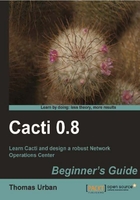
上QQ阅读APP看书,第一时间看更新
- Go back to the device overview page by clicking on the Devices link under the Management menu.
- Click on the device you have just created.
- In the Associated Graph Templates section select the Unix - Ping Latency from the drop-down list and click on the Add button.

- Click on the Save button at the bottom of the page.
- Go to the top of the page and click on, Create Graphs for this Host.
- Select Create: Unix - Ping Latency.

- Click on the Create button.
- A new screen will appear, where you can choose a legend color and text, but for now, just click on Create.
- You will be redirected back to the graphs selection screen with the entry we selected being greyed out.

You just added your first graph to a Cacti device by adding a graph template to the device and selecting it during the graph creation screen. Cacti will now start to poll the data for this graph and generate the associated RRD file for it.
Adding interface graphs is a little different from adding a generic one such as the ping graph. Normal network devices have several network interfaces, all of which can be polled for performance data. Cacti provides a nice interface for selecting the different network interfaces using the web interface. In the following section you are going to look into this kind of graph selection.