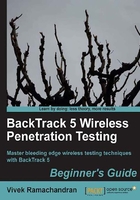
Time for action – viewing Management, Control, and Data frames
Now we will learn how to apply filters in Wireshark to look at management, control, and data frames.
Please follow these instructions step-by-step:
- To view all the Management frames in the packets being captured, enter the filter wlan.fc.type == 0 into the filter window and click on Apply. You can stop the packet capture if you want to prevent the packets from scrolling down too fast:

- To view Control Frames, modify the filter expression to read wlan.fc.type == 1:

- To view the Data Frames, modify the filter expression to wlan.fc.type == 2:

- To additionally select a sub-type, use the wlan.fc.subtype filter. For example, to view all the Beacon frames among all Management frames use the following filter (wlan.fc.type == 0) && (wlan.fc.subtype == 8).

- Alternatively, you can right-click on any of the header fields in the middle window and then select Apply as Filter | Selected to add it as a filter:

- This will automatically add the correct filter expression for you in the Filter field as shown:

What just happened?
We just learned how to filter packets in Wireshark using various filter expressions. This helps us to monitor selected packets from devices we are interested in, instead of trying to analyze all the packets in the air.
Also, we can see that the packet headers of Management, Control, and Data frames are in plain text and does not contain any encryption. This way anyone who can sniff the packets can read these headers. It is also important to note that it is also possible for a hacker to modify any of these packets and re-transmit them. As there is no integrity or replay attack mitigation in the protocol, this is very easy to do. We will look at some of these attacks in later chapters.
Have a go hero – playing with filters
You can consult Wireshark's manual to know more about the available filter expressions and how to use them. Try playing around with various filter combinations till you are confident you can drill down to any level of detail, even a very large packet trace.
In the next exercise, we will look at how to sniff data packets transferred between our access point and wireless client.