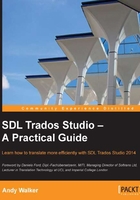
Creating a translation memory
In this section, we take you through the basic steps for creating a TM, which you will use to store your translations and produce matches as you translate (we will go through this process in Chapter 3, Translating a File). In this section, we emphasize the importance of giving your TM an easily recognizable name and saving it in an organized folder structure so that you can safely find and recognize it at a later date. To create a new TM, take the following steps:
- From the File menu, choose New | New Translation Memory (or press Alt + Shift + N) to launch the New Translation Memory wizard. When the New Translation Memory wizard launches, you will see the following screen:

- In the Name field, type a suitable name for your TM. If you use SDL Trados Studio frequently, you may, over time, create many TMs and will need to be able to tell them apart. Here, as an example, we indicate the subject, date, and language pair to help identify the TM more easily at a later point in time (whether from within SDL Trados Studio or from a list of files in Windows Explorer).
- In the Location field, click Browse to go to the folder you created to store the TM. Once you select the folder, you will see the file path in the Location field.
- Select the source and target languages.
SDL Trados Studio differentiates between sublanguages such as French (France) and French (Canada). This means that if one TM has the source (or target) language as French (France) and another, French (Canada), they cannot be used together when translating a document in SDL Trados Studio.
Some people therefore prefer to stick to the same sublanguage for languages that they work with regularly (for example, always choosing English (United States) or Spanish (Spain)). If you use this approach for the target language, though, bear in mind that the spellchecker may pick upon differences between the sublanguages and display them as spelling errors (the spellchecker checks the target language and not the source language).
- Click Finish to create the TM and then click Close (clicking Next takes you to more advanced configuration options, which are not necessary for our purpose of creating a basic TM. Of these advanced options, Fields and Settings is discussed in Appendix B, Managing Translation Memories). The TM is created as a single file in the folder that you specified in step 3 and will have the file extension
.sdltm. SDL Trados Studio now switches to the Translation Memories view, where the (currently empty) new TM is displayed. As it is empty, you will not see any segments. The Translation Memories view is intended for editing work on the TM itself. We do not want to edit it now, so we will close it by pressing the small X sign in the top-right corner of the editor window, as shown in the following screenshot:
