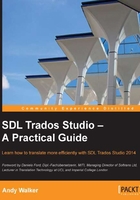
Installing SDL Trados Studio
If you already have a previous version of SDL Trados or SDLX installed, there is no need to uninstall it before you install SDL Trados Studio 2014. To install Studio 2009 or 2011 on the same machine as Studio 2014, install Studio 2009 or 2011 first. For information on installing the 30-day trial version, visit http://tinyurl.com/trados-studio-trial.
To install SDL Trados Studio, click on the installation packages that you have downloaded and follow the instructions. Install SDL Trados Studio 2014 first, and then MultiTerm 2014. Note that SDL MultiTerm 2014 is not available in a trial mode.
Note
You can install the Freelance version on more than one machine, but only one license can be active at a time. To use the Freelance version on another machine, first deactivate the current license by choosing Help | Product Activation, then run SDL Trados Studio on the other machine and activate the license as described in this chapter. Alternatively, you can purchase the Freelance Plus version, which allows you to activate licenses on two machines at the same time.
For full details on the installation procedure, download SDL's installation guide from http://tinyurl.com/sdl-install-manual.
Selecting languages when installing the Freelance version
In the Freelance version of SDL Trados Studio, the number of languages that you can work with is restricted to five, which you must choose during installation. Sublanguages such as French (France) and French (Canada) are counted as one language.
You cannot change the language selection after installation. To change the languages, you must deactivate, uninstall, and then reinstall SDL Trados Studio.
In the Professional version, there is no limit on the number of languages you can use, so it is not necessary to select languages during installation.