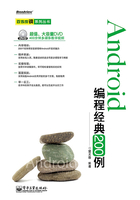
上QQ阅读APP看本书,新人免费读10天
设备和账号都新为新人
实例7 文字显示的技巧
【实例描述】
在本小节中实现了一个TextView文字显示的小程序,其可以在屏幕上显示文字。本实例的运行效果图,如图2-7所示。

图2-7 TextView文本显示
提示:在该小应用开始运行时,在界面中显示的是“欢迎学习android实例300编”的提示文本信息,如图2-7所示。
【实现过程】
本小节通过对TextView文字显示的应用,实现了屏幕上显示文字的功能。
【代码解析】
接下来为读者介绍本程序中main.xml的开发,代码如下。
代码位置:见随书光盘中源代码/第2章/Sample2_7/ res/layout目录下的main.xml。
1 <?xml version="1.0" encoding="utf-8"?> <!--版本号和编码方式-->
2 <LinearLayout xmlns:android="http://schemas.android.com/apk/res/android"
3 android:orientation="vertical"
4 android:layout_width="fill_parent"
5 android:layout_height="fill_parent">
6 <TextView
7 android:id="@+id/TextView01"
8 android:layout_width="fill_parent"
9 android:layout_height="wrap_content"
10 android:text="@string/str">
11 </TextView> <!--TextView控件-->
12 </LinearLayout> <!--LinearLayout-->
上面已经介绍了本程序主界面main.xml的开发,接下来向读者介绍本程序具体功能的实现,代码如下。
代码位置:见随书光盘中源代码/第2章/Sample2_6/src/com/bn/ex2g目录下的Sample2_7_Activity.class。
1 package com.bn. ex2g; //声明包
2 import android.app.Activity; //导入相关类
3 import android.os.Bundle; //导入相关类
4 import android.widget.TextView; //导入相关类
5 public class Sample2_7_Activity extends Activity { //继承自Activity类
6 /** Called when the activity is first created. */
7 @Override
8 public void onCreate(Bundle savedInstanceState){ //重写的方法
9 super.onCreate(savedInstanceState); //调用父类
10 setContentView(R.layout.main); //跳转到主界面
11 TextView tv=(TextView)this.findViewById(R.id.TextView01); //得到引用
12 String str_1="欢迎学习/nandroid实例300编";//其中/n是换行符,具体看显示效果
13 tv.setText(str_1); //设置文本
14 }}
提示:上面的主要内容是将一段文本添加到一个TextView中。