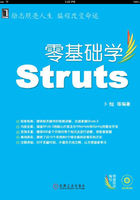
7.2 基于Struts 2完成文件上传
前面介绍了如何通过Common-FileUpload框架和COS框架来实现文件上传。Struts 2并没有提供上传组件,而是通过调用这些上传框架来实现的上传。Struts 2对于这些上传框架进行了进一步封装,从而更加简化了文件上传。
7.2.1 配置上传解析器
前面分别通过Common-FileUpload框架和COS框架实现了文件上传,下面来看如何基于Struts 2来完成文件上传。
前面提到过Struts 2并没有提供上传组件,而是通过调用这些上传框架来实现的上传,那么如何在Struts 2中配置这些上传框架呢?
首先打开导入“struts2-core-2.0.11.1.jar”库文件,找到org.apache.struts2包下的default.properties资源文件,代码如下所示。在该资源文件中给出了许多的Struts 2的默认配置,其中可以看到Struts 2默认使用jakarta作为其文件上传的解析器,代码如下所示。
### Parser to handle HTTP POST requests, encoded using the MIME-type multipart/form-data
# struts.multipart.parser=cos
# struts.multipart.parser=pell
struts.multipart.parser=jakarta
其实jakarta是指Common-FileUpload框架。因为Common-FileUpload项目属于jakarta的子项目。如果在Struts 2项目中使用Common-FileUpload框架来上传文件,只需将“commons-fileupload-1.2.1.jar”库文件以及“commons-io-1.4.jar”库文件复制到Web应用中的WEB-INF下的lib目录中。
如果希望使用COS框架来上传文件,只需“cos.jar”库文件复制到Web应用中的WEB-INF下的lib目录中,然后修改struts.multipart.parser常量值。常量值修改分两种方法,一种是在struts.properties中修改,另一种是在“struts.xml”文件中修改。
❑ 在struts.properties中修改,指定struts.multipart.parser常量值为cos,代码如下。
struts.multipart.parser=cos
❑ 在struts.xml文件中修改,指定struts.multipart.parser常量值为cos,代码如下。
<constant name="struts.multipart.parser" value="cos"></constant>
在Struts 2中使用这两种上传框架没有什么不同,Struts 2已经在这两个上传框架之上再封装了一层,这种封装完全取消了两种框架上传时的区别。
这时如果需要替换上传框架,只需修改struts.multipart.parser常量值,指定使用的上传框架即可。
7.2.2 实现文件上传Action
下面来看如何基于Struts 2完成单个文件上传。首先创建用户输入页,该页面仅仅包含一个表单,用来输入用户名以及选择用来上传的文件,表单提交到upload.action,代码如下所示。
<%@ page language="java" pageEncoding="gb2312"%>
<html>
<head>
<title>文件上传</title>
</head>
<center>
<h1>Struts 2完成上传</h1>
<form action="upload.action" method="post" enctype="multipart/form-data">
<table>
<tr>
<td>用户名:</td>
<td><input type="text" name="username" ></td>
</tr>
<tr>
<td>上传文件:</td>
<td><input type="file" name="myFile"></td>
</tr>
<tr>
<td><input type="submit" value="上传"></td>
<td><input type="reset"></td>
</tr>
</table>
</form>
</center>
<body>
</body>
</html>
Struts 2的文件上传是通过文件上传拦截器来完成的。在“struts-default.xml”配置文件中找到文件上传拦截器的配置,代码如下所示。
<interceptor name="fileUpload" class="org.apache.struts2.interceptor.FileUploadInterceptor"/>
在org.apache.struts2.interceptor包中找到文件上传拦截器FileUploadInterceptor。打开FileUploadInterceptor类,首先来看这样一段注释。
* <ul>
*
* <li>[File Name] : File - the actual File</li>
*
* <li>[File Name]ContentType : String - the content type of the file</li>
*
* <li>[File Name]FileName : String - the actual name of the file uploaded (not the HTML name)</li>
*
* </ul>
这段注释用来说明如何在Action中配置其属性。其中File Name属性类型为File,表示用户上传的文件。[File Name]ContentType属性封装上传文件的类型,[File Name]FileName属性封装上传文件的文件名。这里的Fiel Name就是指用户提交表单中的文件域的name属性。
在Action中属性一般都是与提交的参数相对应的,这里并没有提交FileNameContentType和File NameFileName参数。这就要归功于FileUploadInterceptor文件上传拦截器了,查看FileUploadInterceptor类中的这段代码。
if (acceptFile(files[index], contentType[index], inputName, validation, ac.getLocale())) {
parameters.put(inputName, files);
parameters.put(inputName + "ContentType", contentType);
parameters.put(inputName + "FileName", fileName);
}
通过FileUploadInterceptor拦截器添加相应的参数。拦截器已经做了很多的工作,所以使得开发变得非常简单。下面来完成文件上传Action,代码如下所示。
package net.hncu.struts2.action;
import java.io.File;
import java.io.FileInputStream;
import java.io.FileOutputStream;
import java.io.InputStream;
import java.io.OutputStream;
import org.apache.struts2.ServletActionContext;
import com.opensymphony.xwork2.ActionSupport;
public class UploadAction extends ActionSupport {
// username属性用来封装用户名
private String username;
// myFile属性用来封装上传的文件
private File myFile;
// myFileContentType属性用来封装上传文件的类型
private String myFileContentType;
// myFileFileName属性用来封装上传文件的文件名
private String myFileFileName;
//获得username值
public String getUsername() {
return username;
}
//设置username值
public void setUsername(String username) {
this.username = username;
}
//获得myFile值
public File getMyFile() {
return myFile;
}
//设置myFile值
public void setMyFile(File myFile) {
this.myFile = myFile;
}
//获得myFileContentType值
public String getMyFileContentType() {
return myFileContentType;
}
//设置myFileContentType值
public void setMyFileContentType(String myFileContentType) {
this.myFileContentType = myFileContentType;
}
//获得myFileFileName值
public String getMyFileFileName() {
return myFileFileName;
}
//设置myFileFileName值
public void setMyFileFileName(String myFileFileName) {
this.myFileFileName = myFileFileName;
}
public String execute() throws Exception {
//基于myFile创建一个文件输入流
InputStream is = new FileInputStream(myFile);
// 设置上传文件目录
String uploadPath = ServletActionContext.getServletContext()
.getRealPath("/upload");
// 设置目标文件
File toFile = new File(uploadPath, this.getMyFileFileName());
// 创建一个输出流
OutputStream os = new FileOutputStream(toFile);
//设置缓存
byte[] buffer = new byte[1024];
int length = 0;
//读取myFile文件输出到toFile文件中
while ((length = is.read(buffer)) > 0) {
os.write(buffer, 0, length);
}
//关闭输入流
is.close();
//关闭输出流
os.close();
return SUCCESS;
}
}
7.2.3 配置文件上传Action
在“struts.xml”文件中配置文件上传Action。定义upload的Action,指定其实现类为net.hncu. struts2.action.UploadAction。为了使其能够接受中文参数值,设置参数编码为gb2312,代码如下所示。
<? xml version="1.0" encoding="UTF-8" ? >
<! DOCTYPE struts PUBLIC
"-//Apache Software Foundation//DTD Struts Configuration 2.0//EN"
"http://struts.apache.org/dtds/struts-2.0.dtd">
<! -- struts为配置文件根元素-->
<struts>
<! -- 设置参数编码 -->
<constant name="struts.i18n.encoding" value="gb2312"></constant>
<! -- Action必须放在指定的包名空间中-->
<package name="struts2" extends="struts-default">
<! -- 定义upload的Action,其实现类为net.hncu.struts2.action.UploadAction-->
<action name="upload"
class="net.hncu.struts2.action.UploadAction">
<! -- 定义处理结果与视图资源之间的关系-->
<result name="success">/result.jsp</result>
<result name="input">/upload.jsp</result>
</action>
</package>
</struts>
7.2.4 测试文件上传
打开用户输入页,填写用户名并选择文件进行上传,如图7.19所示。
页面跳转到结果输出页。页面中显示了用户名以及上传的文件名,如图7.20所示。
下面打开文件上传目录upload,在该目录中可以看到刚才上传的文件,如图7.21所示。
现在基于Struts 2完成了文件上传,但是还有以下问题没有解决。
❑ 文件保存目录问题:在Action中配置文件目录,修改起来比较麻烦。
❑ 文件大小以及类型问题:上传文件大小以及类型没有限制。
❑ 错误提示问题:如果上传不符合配置的文件应该提示其错误信息。

图7.19 用户输入页

图7.20 结果输出页

图7.21 上传目录upload